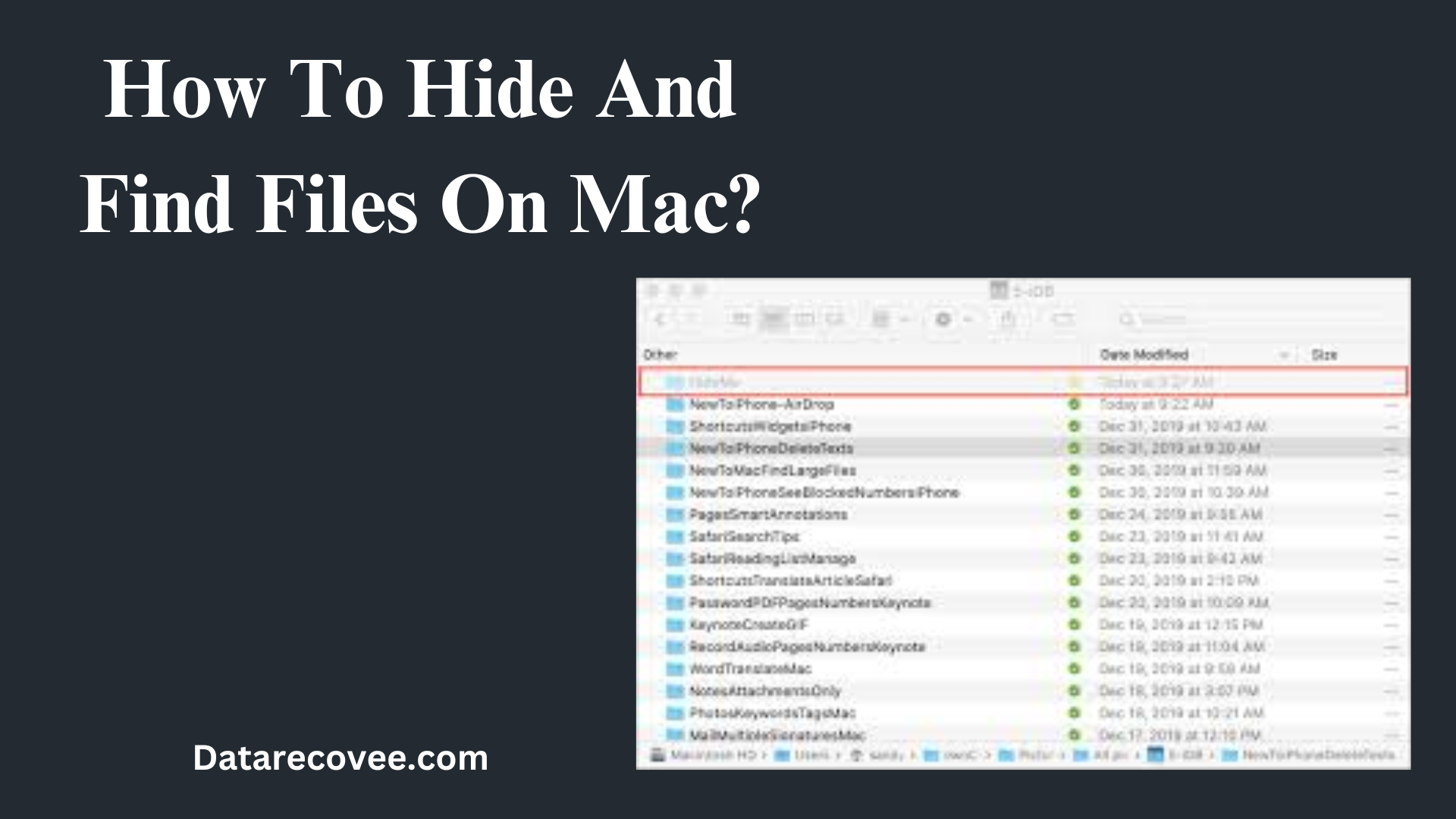
If you are using any device for professional or personal purposes then it is important to keep your data safe. The first step towards safety is keeping a good password. Keeping a password that is not easy to crack is important because if our Mac gets lost then your data remains safe as everyone can’t access it.
But if someone cracks your password or you have some files or media which you don’t want to keep open then you have to hide them to keep it safe. There are some files that are very confidential or personal that you can’t even show them to your friends and family, then you have to hide them.
But after hiding them, don’t forget how to access them. Because the security of Mac is very high which makes it difficult to access the hidden files.
In this article, we will learn how to hide files and how to show hidden files Mac.
Let’s get started.
How To Hide Files?
It is vital to hide your confidential files because you don’t want your personal data to get leaked. In Mac, you can hide files by following these steps:-
Open the Terminal app.
Enter the script chflags hidden in Terminal. Keep the file on the terminal and then you will the results on your screen.
Press Enter. Now your file should be hidden.
To find the hidden files you can repeat the same process but make sure to change the script.
How To Find Hidden Files?
You can hide files via two methods, built-in software and third-party apps
Finder
Click the Finder icon in your dock to open Finder.
Then go to the folder where you want to find the hidden files. Press command+shift+period key. By doing this you can access the hidden folders.
Terminal
Enter Spotlight and search Terminal, then open the Spotlight app or you can also use Finder and the Go application then utilities, and then Terminal.
then click on Terminal app or you can open Finder and navigate to applications – utilities – terminal
In Terminal, type $ defaults write come. apple.FinderAppleShowAllFiles, this helps the finder to reveal all the Finder to reveal all the hidden files.
Lastly, click enter to run the script type $ killall Finder in the Terminal and submit it. By doing so you can restart the finder and changes can be shown.




Leave a Reply